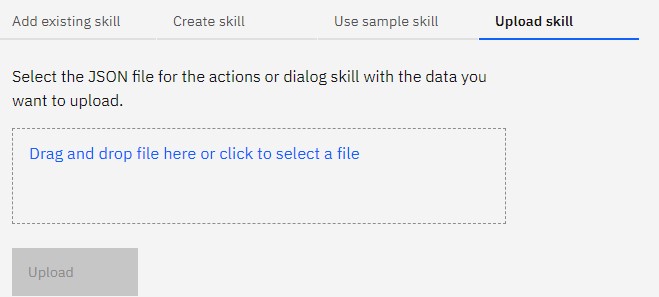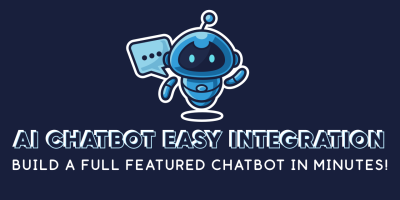Step 5: Using the Chat Log and Live Chat Features (pro version only)
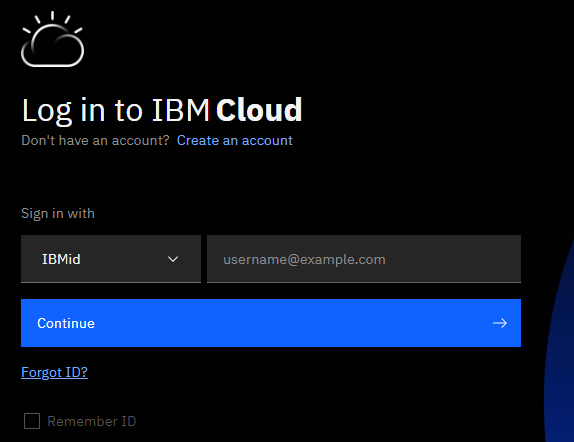
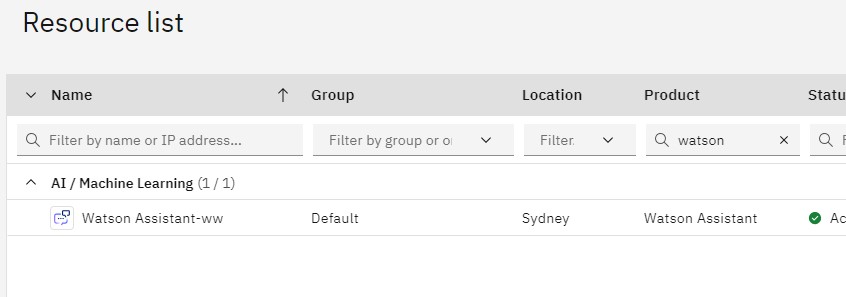
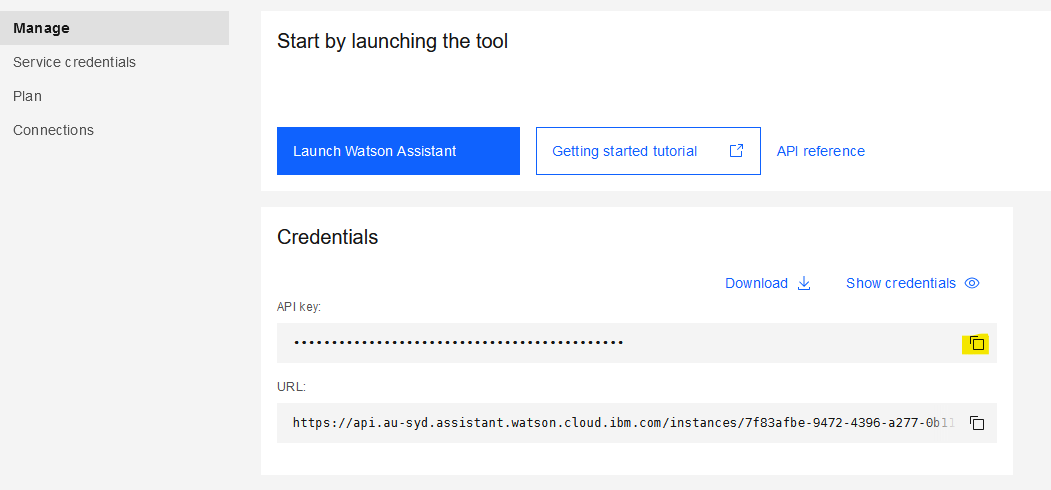
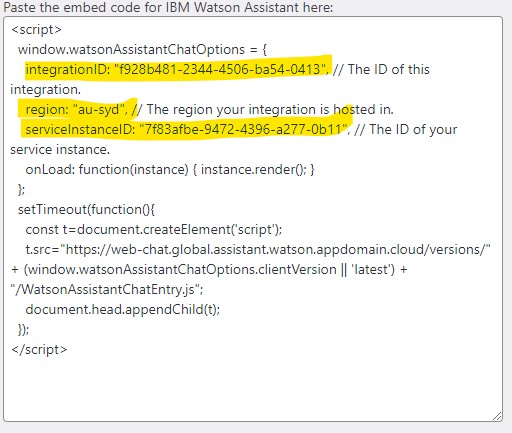
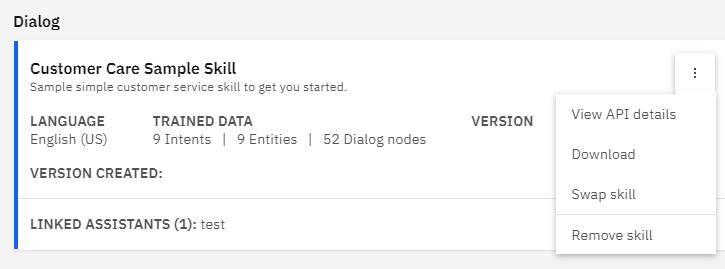
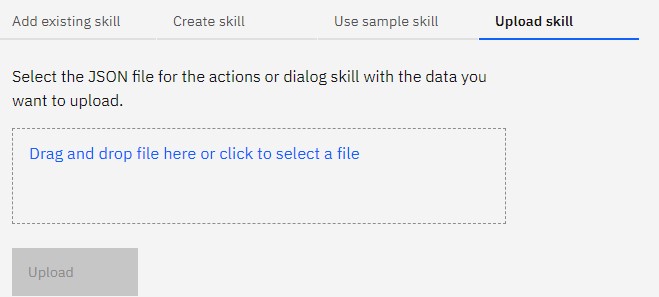
Step 4:
We have built a custom Watson Assistant skill that provides most everything that you will need to provide excellent customer care in your chatbot. Included is live online chat, offline messages when agents are not available and website search for answers to questions.
Complete the following steps to configure your Watson Assistant Instance to use our AI Chatbot Customer Service Skill.
- Go to your WordPress Dashboard and set the desired chat log email and purge frequency settings on the AI Chatbot > Settings page.
- If not populated automatically, enter your Watson Assistant integrationID, region and serviceInstantID in the correct fields on this page. These values can be found in the embed code. (figure 4)
- Enter an email address in the field on this page to receive offline email messages.
- If you will be using the default WordPress search engine to provide possible responses, check the option to use the default wordpress search engine. Refer to these steps if you will be using Google Search.
- Download the AI Chatbot Customer Service Skill provided on the AI Chatbot > Settings page.
- Go to the IBM Cloud Resource list.
- Sign into you IBM Cloud Account. (figure 1)
- Type “Watson” in the product column. (figure 2)
- Click on the “AI / Machine Learning” dropdown.
- Click on “Watson Assistant-mi” or the name of your Watson Assistant instance.
- Click on the “Launch Watson Assistant” button. (figure 3)
- Click on your Watson Assistant Instance.
- Click on the three dots to the right of the box and choose, “Swap Skill”. (figure 5)
- Choose “Upload skill”. (figure 6)
- Click “Drag and drop file here or click to select a file”, lcate and select the file that was downloaded in step 5 above. (figure 6)
- Choose “Upload”. (figure 6)
- Go to your website and try it out!
Figure 1: IBM Website
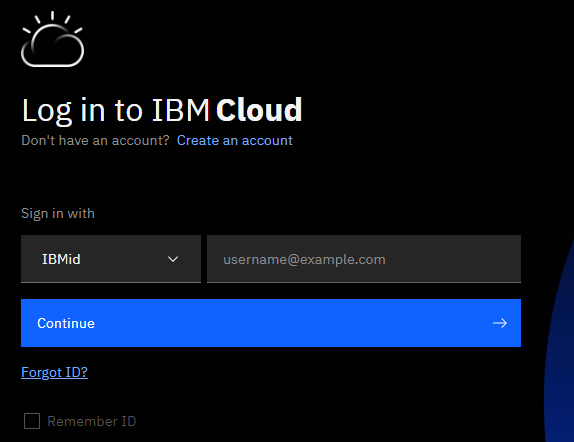
Figure 2: Resource List
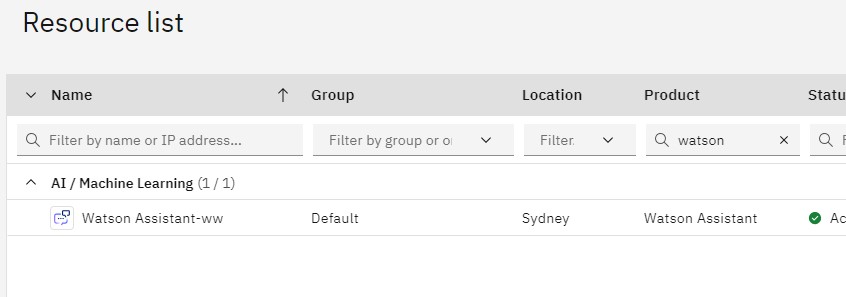
Figure 3: Launch Watson Assistant
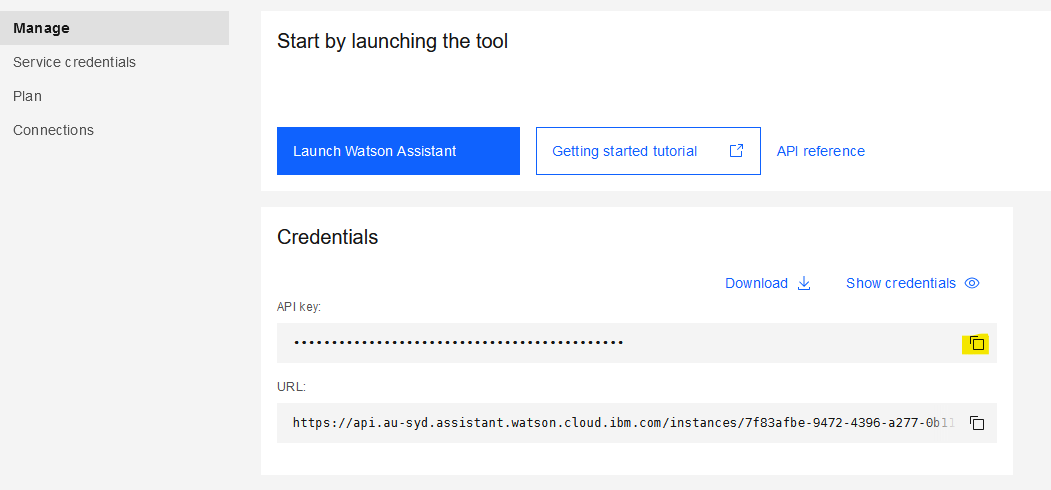
Figure 4: Finding Waston Assistant Integration Codes
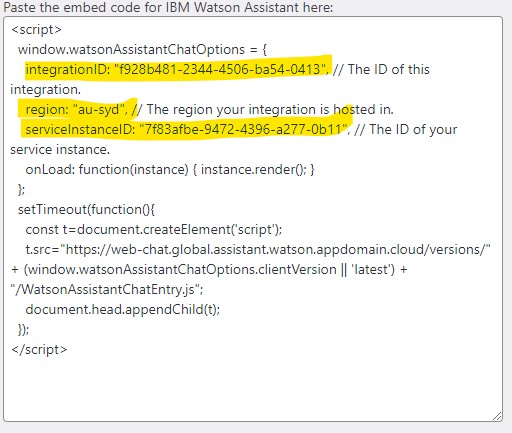
Figure 5: Swap Skill
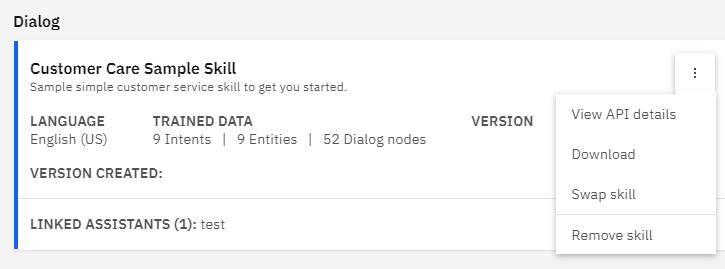
Figure 6: Upload Skill